Run iOS Standalone Apps
On iOS devices, due to Apple's terms and conditions, you have to use the Standalone App format to deploy your Digitise apps to your users' devices.
A Standalone App bundles a copy of the Digitise Apps Client with one or more Digitise apps into a configurable package which is then installed and run as a single app on the device.
This
When you install a Standalone App, an icon for the app will be added to the device's Home screen.
To load the app, display the device's Home screen in the normal way, locate the icon for the app and tap on it.
The first time you run a Standalone App on a device, if the app will generate system notifications or receive push notifications, you may get a message informing you that the app would like to send you notifications. You should tap OK to ensure you receive these notifications. Users can subsequently configure and enable/disable notifications on a per-app basis within the device's Settings.
If the app is configured to require users to log in using Digitise Apps credentials or Windows Active Directory Authentication, Username and Password fields will be displayed at the top of the screen:
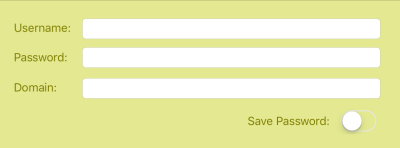
If this Standalone App has been configured to login using Google OAuth rather than using Digitise Apps credentials or Windows Active Directory Authentication, the Client will attempt to connect to Google to authenticate the user instead and, if successful, the Google login screens will be displayed.
If the login fields shown above are displayed, you will need to log in. You will need to obtain your login credentials from your Digitise Apps Administrator, if you don't already have them. For information about using the login fields see Load the iOS Standard Client. Note, however, that you cannot log in as an anonymous user and, hence, there is no Anonymous option when using the Standalone Client.
Enter your login credentials and then tap  in the top right-hand corner of the screen. If you enter a valid username and password for the app, the app will load.
in the top right-hand corner of the screen. If you enter a valid username and password for the app, the app will load.
If the app has not been configured to require a login, the user will automatically be logged in as an Anonymous User. If this user has access to the app, the Home screen will be displayed briefly and then the app will load.
Within the app, you can return to the Home screen at any time by tapping the Home button,  , in the top left-hand corner of the screen.
, in the top left-hand corner of the screen.
From the Home screen you can return to the app by tapping  on the title bar.
on the title bar.
If the Home screen displays login fields, once you have logged in,  will appear on the left-hand side of the title bar. Tapping this button will log you out and you won't be able to use the app until you log back in.
will appear on the left-hand side of the title bar. Tapping this button will log you out and you won't be able to use the app until you log back in.
A Standalone App will generally be pre-configured for most, if not all, of its available configuration settings by the developer when the app is built. However, if, when you first load a Standalone App, you get an error message, such as 'No servers configured...', this may mean that the app has not been configured to point to the App Server to which it was published. Click on OK to dismiss the message and then return to the app's Home screen by tapping on the Home button,  .
.
From the Home screen, tap on the Settings icon on the title bar,  , and then Addresses. You can also view and edit the other configuration settings from the Settings - see Configure Standalone Apps on Apple Devices for details about configuring the App Server address and other settings. Note that some settings can be set to be read-only by the developer when building the app, which means that you will be able to see the options within the Settings but you won't be able to change them.
, and then Addresses. You can also view and edit the other configuration settings from the Settings - see Configure Standalone Apps on Apple Devices for details about configuring the App Server address and other settings. Note that some settings can be set to be read-only by the developer when building the app, which means that you will be able to see the options within the Settings but you won't be able to change them.
Once you have configured the App Server connection details, return to the app's Home screen, close the app and reload it.
Note that you can return to the Home screen at any time from within the app by tapping the Home button.
From the Home screen you can return to the app by tapping  .
.
For multi-Model Standalone Apps, when the app loads it will display its Home screen. This displays a list of the apps contained within the Standalone App which have been designated as 'User' apps in the build configuration. The user can run any of these apps from this list.
The first time you run a Standalone App on a device, if any of the Models within the app will generate system notifications or receive push notifications, you may get a message informing you that the app would like to send you notifications. You should tap OK, to ensure you receive these notifications. Users can subsequently configure and enable/disable notifications on a per-app basis within the device's Settings.
If the app has been configured to require the user to log in, you will see Username and Password fields displayed, for example:
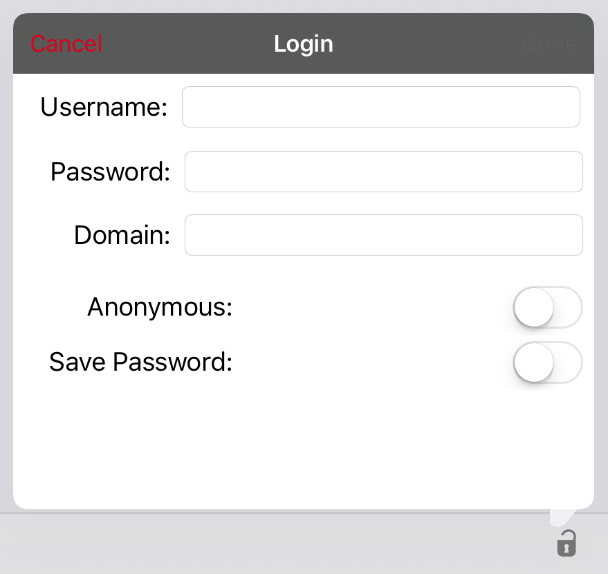
To log in you will need to obtain the login credentials from your Digitise Apps Administrator, if you don't already have them. For information about using the login fields see Load the iOS Standard Client. Note, however, that you cannot log in as an anonymous user and, hence, there is no Anonymous option when using a Standalone App.
Enter your credentials and then tap  .
.
If you enter a valid username and password for the app, the app will load.
If your Standalone App has not been configured to require a login, when you load it the user will automatically be logged in as an Anonymous User. The app will load and display its Home screen listing the apps available to the user.
Once logged in the Login icon,  ,will change to the Logoff icon,
,will change to the Logoff icon,  . Tap it to log out the current user, e.g. if you want to log in as a different user. If you have any apps running when you request a logout, these apps will be closed automatically. You will be prompted to confirm this action before the apps are closed. You can check the currently logged-in user from the Settings screen, by tapping the Settings button,
. Tap it to log out the current user, e.g. if you want to log in as a different user. If you have any apps running when you request a logout, these apps will be closed automatically. You will be prompted to confirm this action before the apps are closed. You can check the currently logged-in user from the Settings screen, by tapping the Settings button,  , on the Home screen's title bar. When a user logs out, only apps which are available to any user will remain displayed in the APPLICATIONS and AVAILABLE FOR DOWNLOAD lists. Any apps which have restricted access will be hidden and will not be available to download or run. When a user (either the same user or a new one) logs in again, the apps lists will change to display those apps to which the new user has access.
, on the Home screen's title bar. When a user logs out, only apps which are available to any user will remain displayed in the APPLICATIONS and AVAILABLE FOR DOWNLOAD lists. Any apps which have restricted access will be hidden and will not be available to download or run. When a user (either the same user or a new one) logs in again, the apps lists will change to display those apps to which the new user has access.
Likewise, if your Digitise Apps Administrator changes permissions for an app in App Manager, the next time a user manually refreshes the apps list, logs in or attempts to download data the new permissions will be updated on the device and the apps list will be adjusted accordingly if relevant.
To run an app, tap on the app in the Applications list. Alternatively tap on  at the end of the appropriate row and choose Run from the options displayed.
at the end of the appropriate row and choose Run from the options displayed.
You can run multiple apps concurrently by loading one and then returning to the Applications list and running another. To return to the list from within an app tap the Home button,  , in the top left-hand corner of the screen.
, in the top left-hand corner of the screen.
Within the list, currently loaded apps are shown by displaying the word 'Running' at the right-hand side of the appropriate row. To return to a running app from the list, either tap on the app in the apps list or tap on its  button and choose Resume.
button and choose Resume.
You can close a running app by returning to the list and then tapping the  button at the end of the app's row and choosing Close.
button at the end of the app's row and choosing Close.